Extension Point Types
An IrisX App is a collection of a number of extensions.
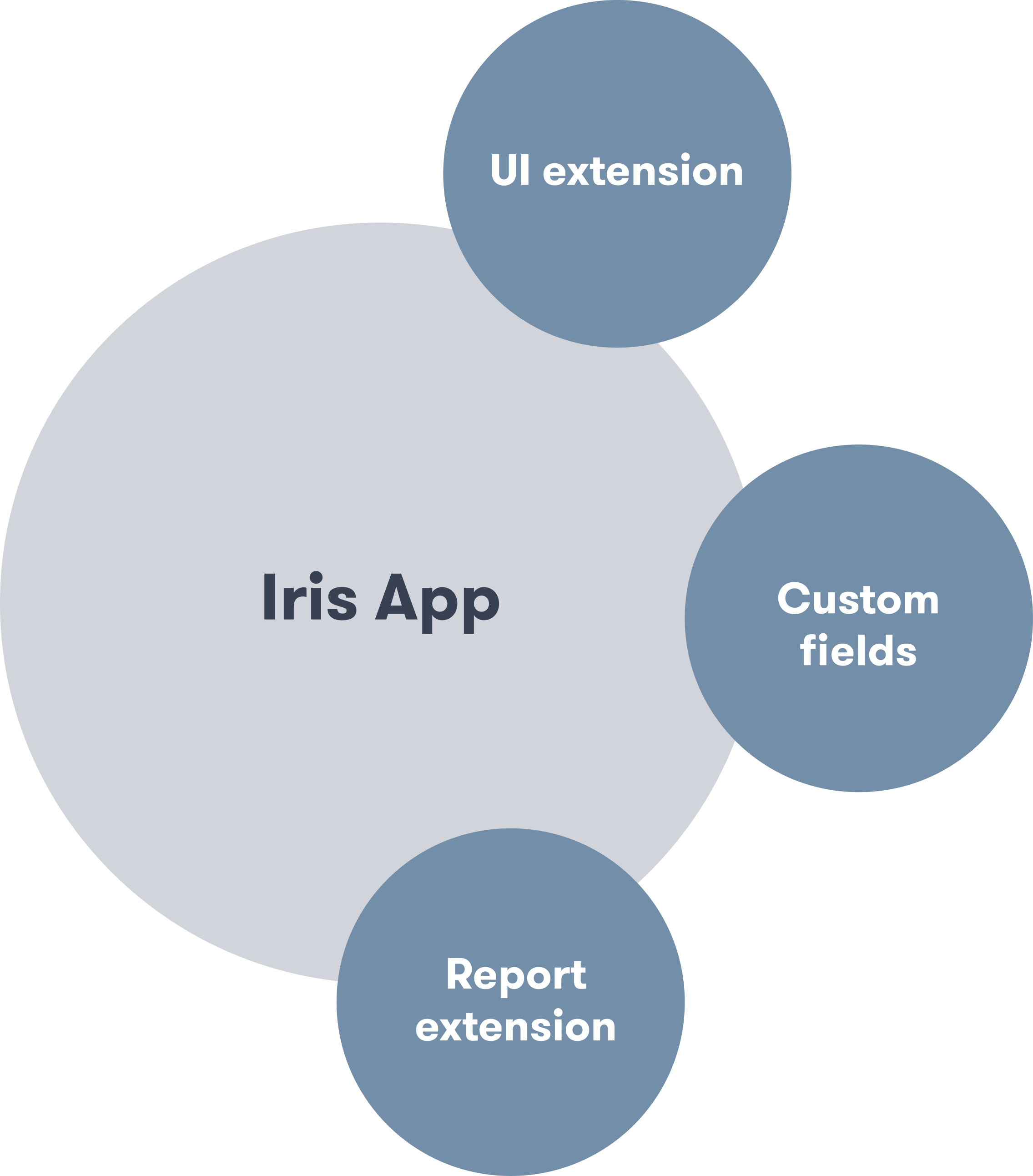
Asset home extension
The App SDK provides these extension points in the manager.
Asset Home Extension Point
This extension point allows you to add a new tab to the Assets Home screen within Trackunit Manager, as illustrated in the image below. The extension is controlled in the extension-manifest.ts file.
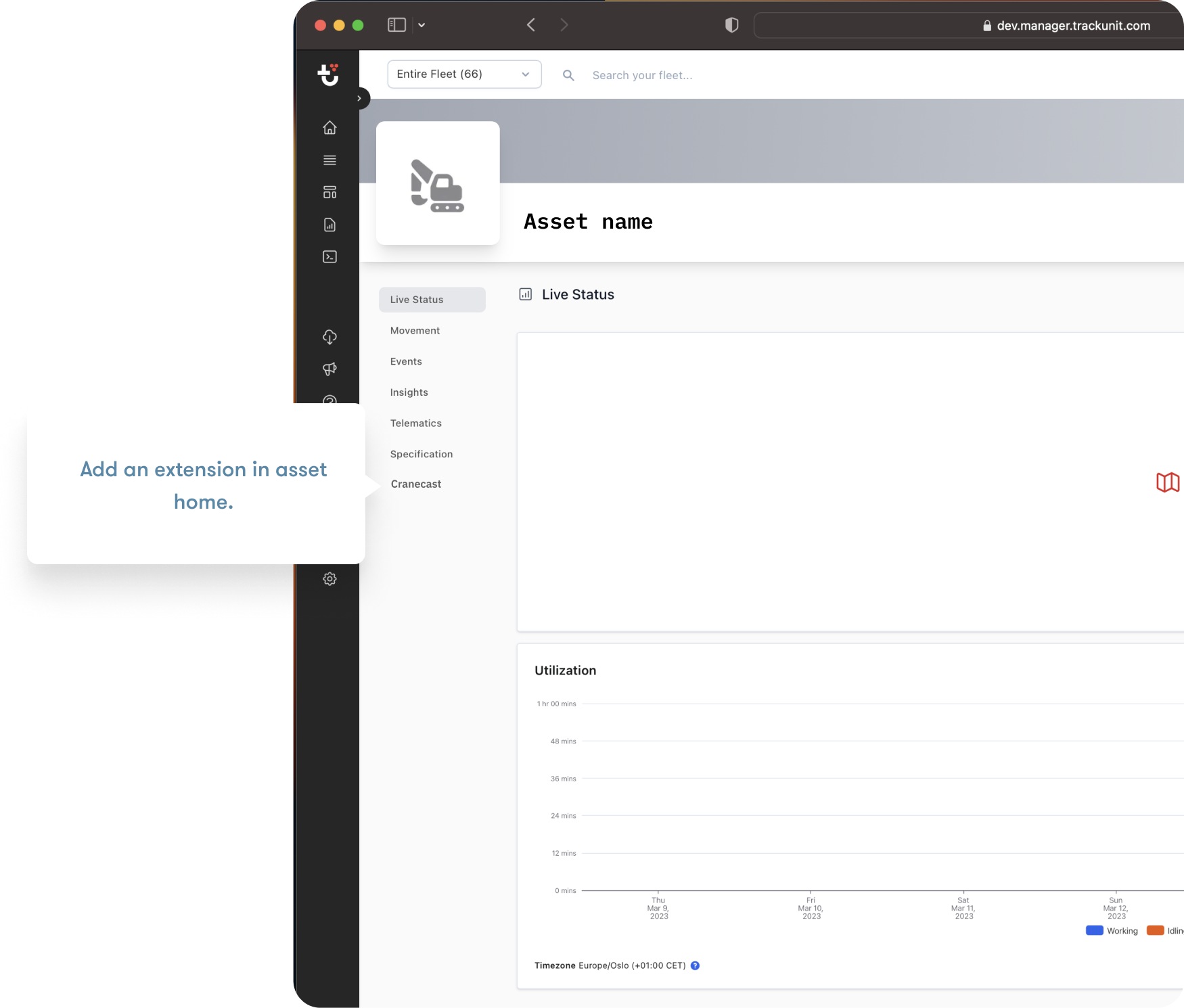
Asset home extension
Menu Item
menuItem: {
name: "Specification";
}Visibility
Visibility is controlled using conditions. The Asset's Brand and Model fields must match the Brand and Model entered within the code. The requiredCustomField field is optional and can be used to control when the menu item should be visible.
conditions: {
brand: "your-brand", // optional as single or array
model: ["your model", "your model2"] // optional as single or array
requiredCustomField: { customFieldKey: "customField1", requiredValue: "enableMyPage" } // optional as single or array to control when the menu item should be visible
}Site Home Extension Point
This extension point allows you to add a new tab to the Site Home screen within Trackunit Manager, as illustrated in the image below. The extension is controlled in the extension-manifest.ts file.
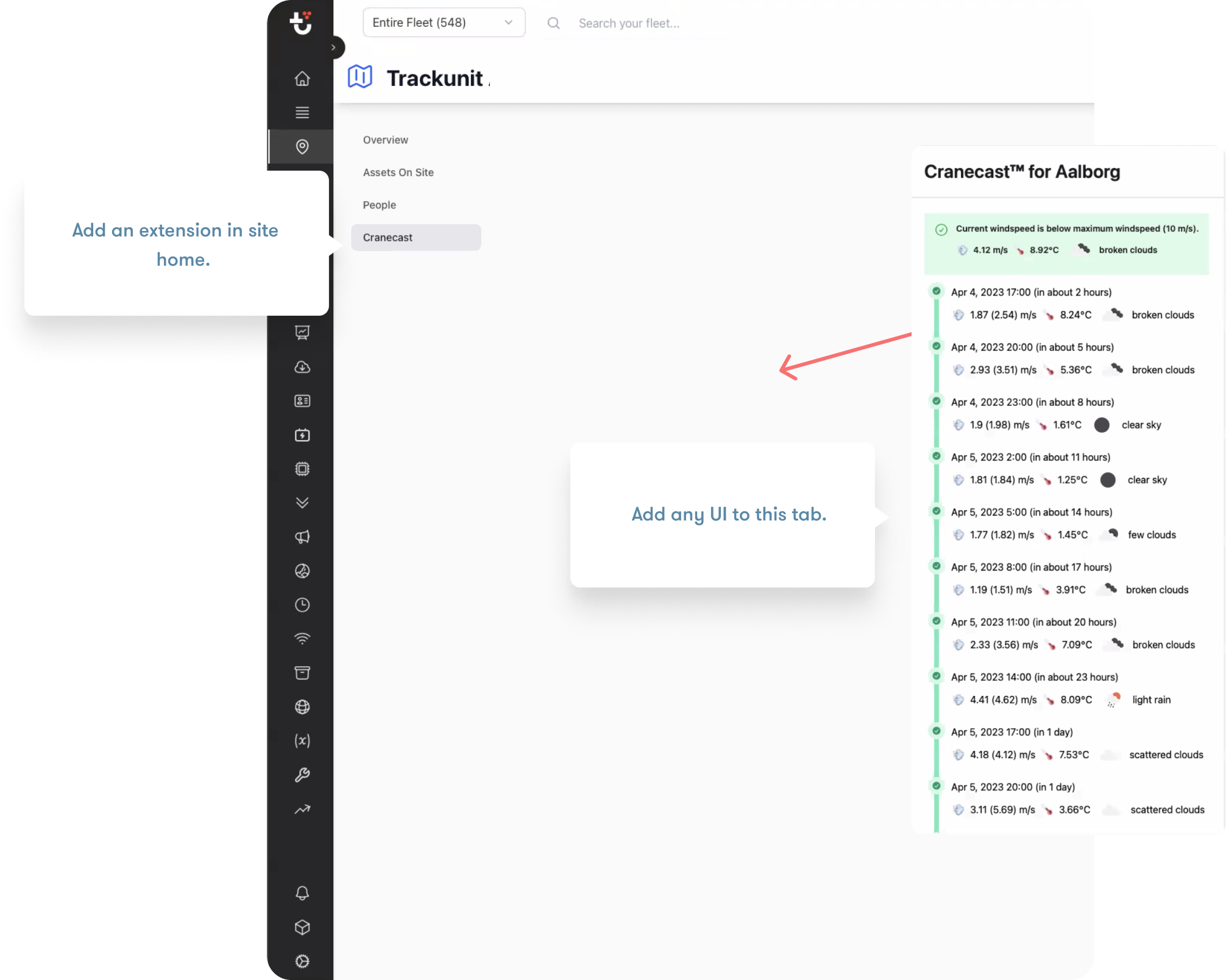
Site home extension
Fleet Extension Point
This extension point allows you to add a new menu item to the apps list on the Main Menu within Trackunit Manager, as illustrated in the image below. The extension is controlled in the extension-manifest.ts file.
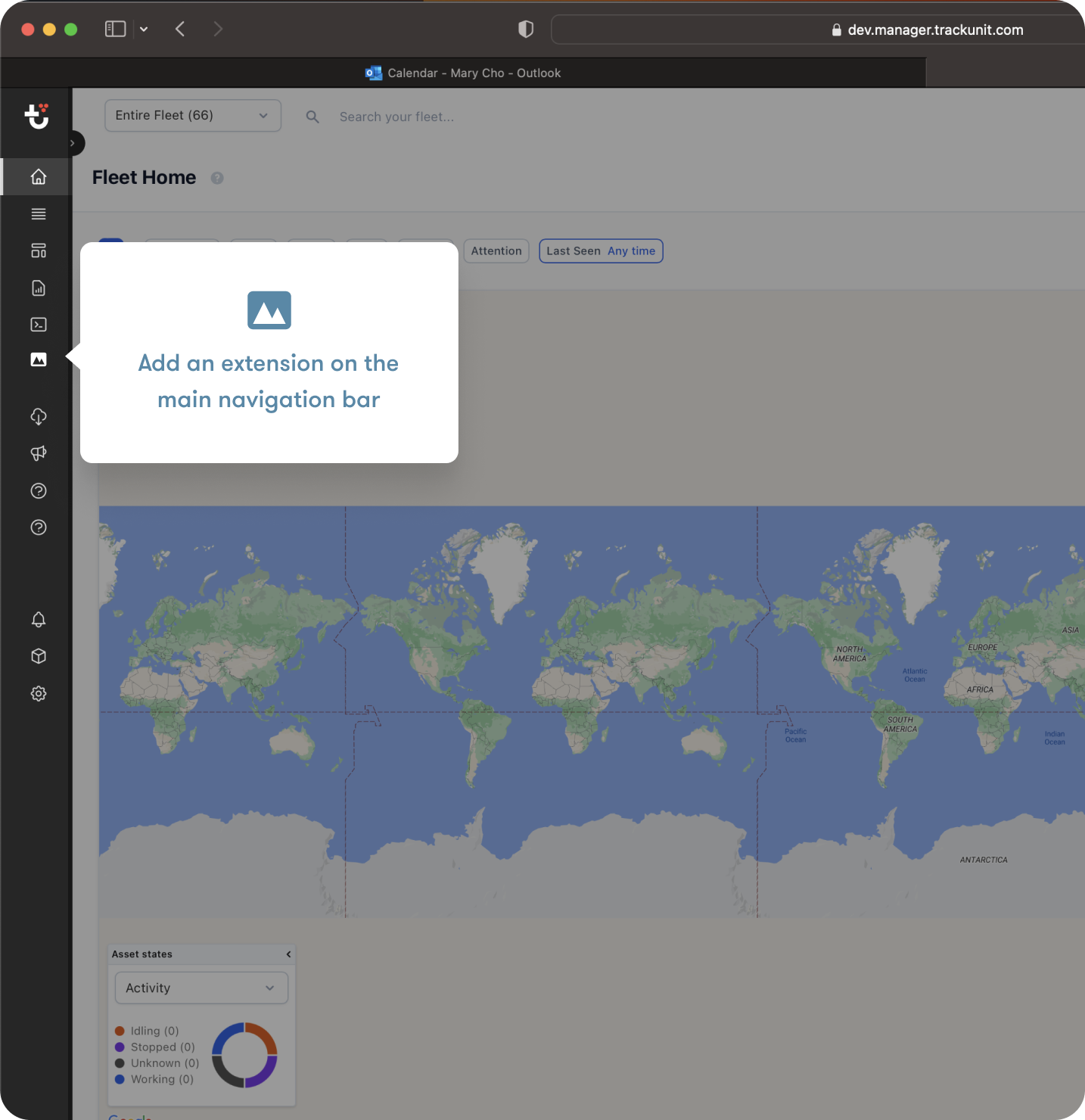
Fleet wide extension
Menu Item
menuItem: {
name: 'Fleet Inventory',
icon: 'AnalyticsPie1Bold',
}The icon field allows you to select the icon used in the navigation bar. See the Icon component in our Design System for an overview of supported icons.
Visibility
Visibility is controlled using conditions. If Brand and Model fields are filled out they must match at least one asset in the fleet for the menu item to show.
conditions: {
brand: "your-brand", // optional as single or array
model: ["your model", "your model2"] // optional as single or array
}Report Extension Point
The Report Extension Point allows you to add a new report to the Reports screen within Trackunit Manager. The extension is controlled in the extension-manifest.ts file.
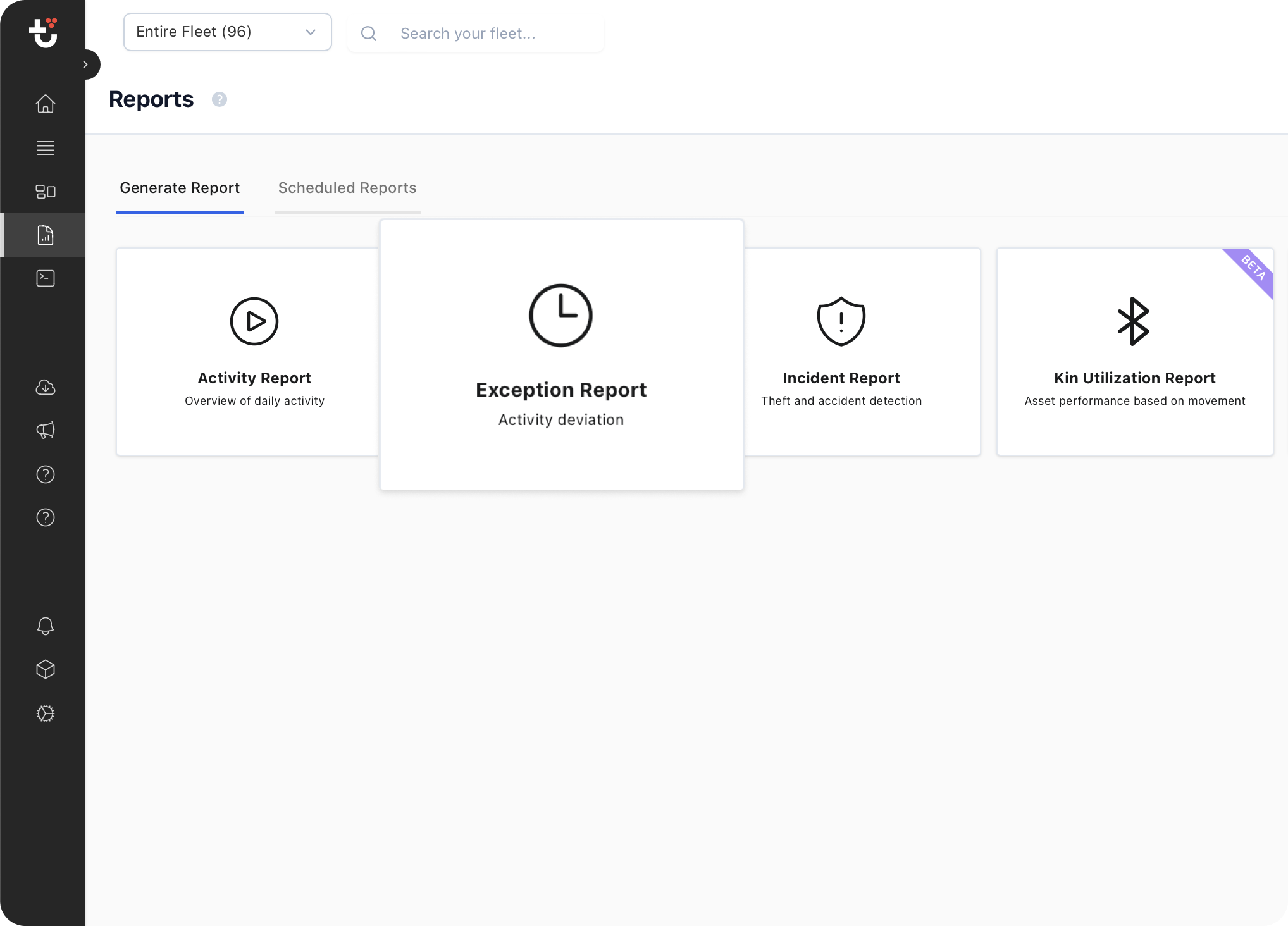
Report extension
App Settings Extension Point
This extension point allows you to add a configuration user interface for your app in the App library. After a user installs an app he will be guided to the app library, so this is the perfect place to add an extension if your app requires configuration.
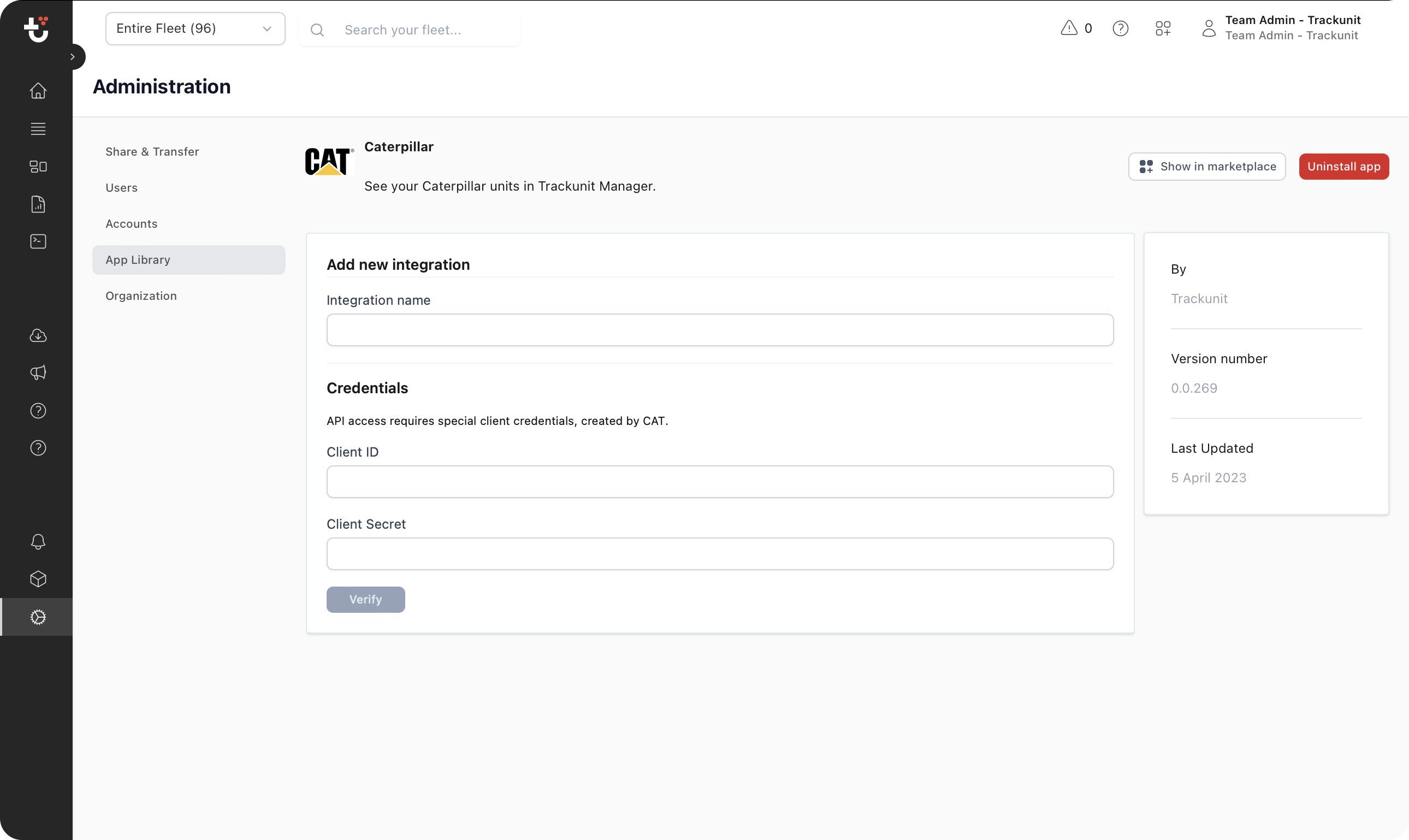
App settings extension
Administration Extension Point
This extension point allows you to add a new tab in the administration user interface. It will only be visible to users in the Administrator role.
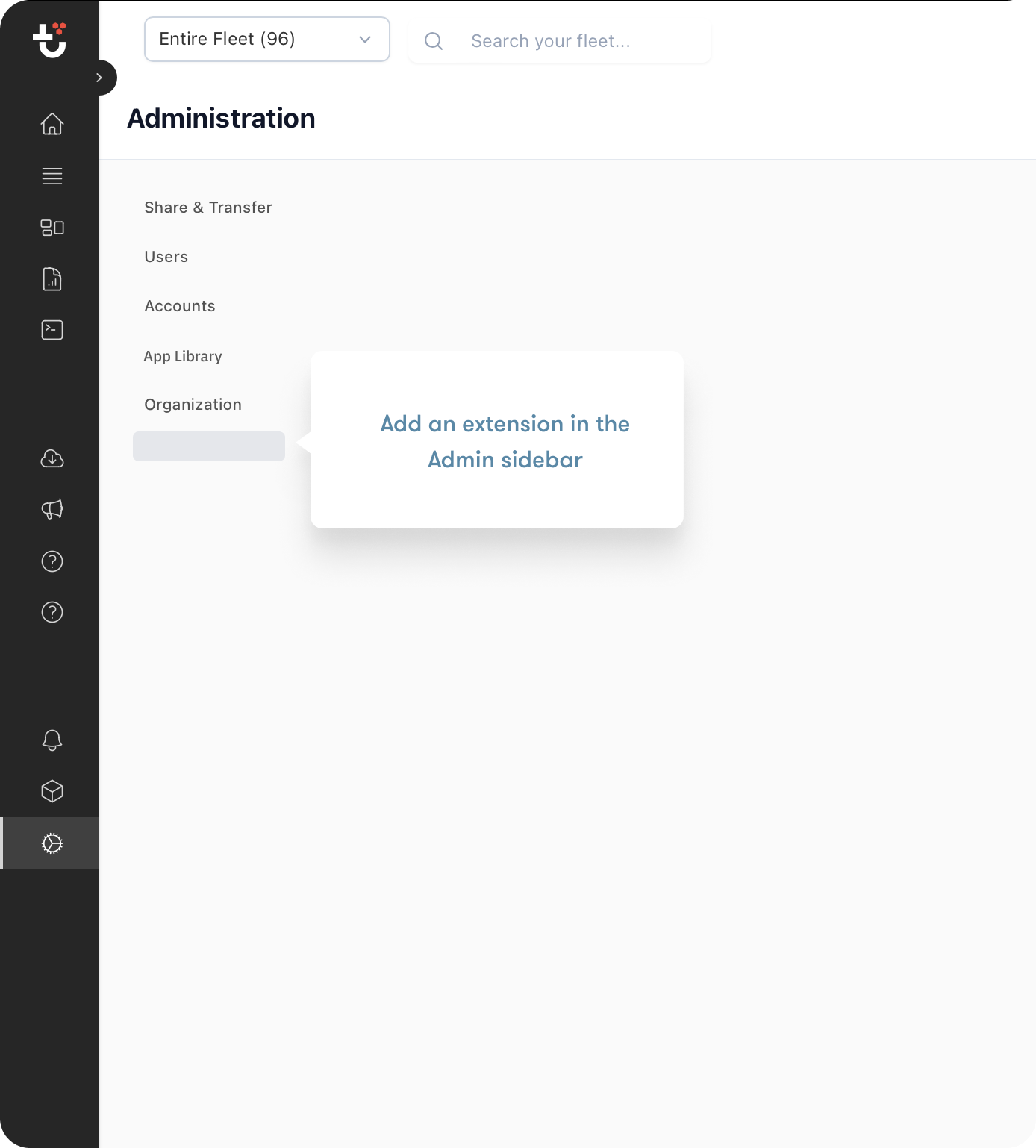
Administration extension
Widget Extension Point
This extension point allows you to add a widget to Trackunit Manager.
Header
The widget has an header which should be filled out such that users know what widget it is.
header: {
name: "Mixer widget",
icon: "ConcreteMixer",
},Widget size
It is possible to control the widget size by specifying grid options:
gridOptions: {
minH: 2,
minW: 1,
maxH: 2,
maxW: 4,
}Customer Home Extension Point
This extension point allows you to add a user interface within customer home in Trackunit Manager. The extension is controlled in the extension-manifest.ts file.
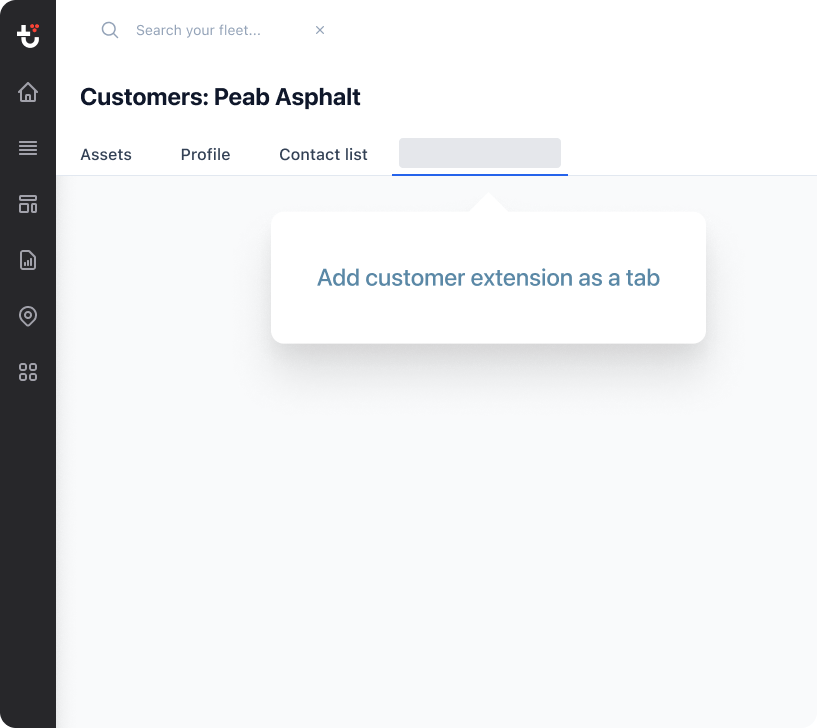
Customer home extension
Menu Item
menuItem: {
name: "My Customer Page";
}Asset Events Actions Extension Point
This extension point allows you to add a user interface in the Events within Asset Home in Trackunit Manager. The extension is controlled in the extension-manifest.ts file.
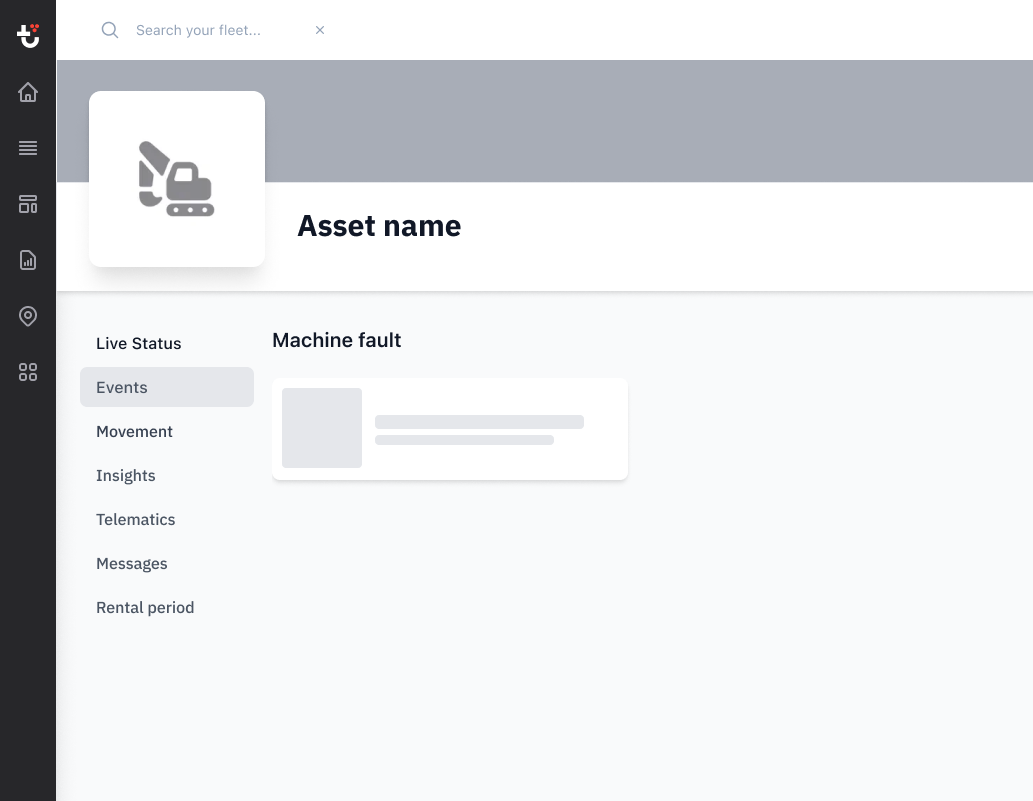
Asset Event extension
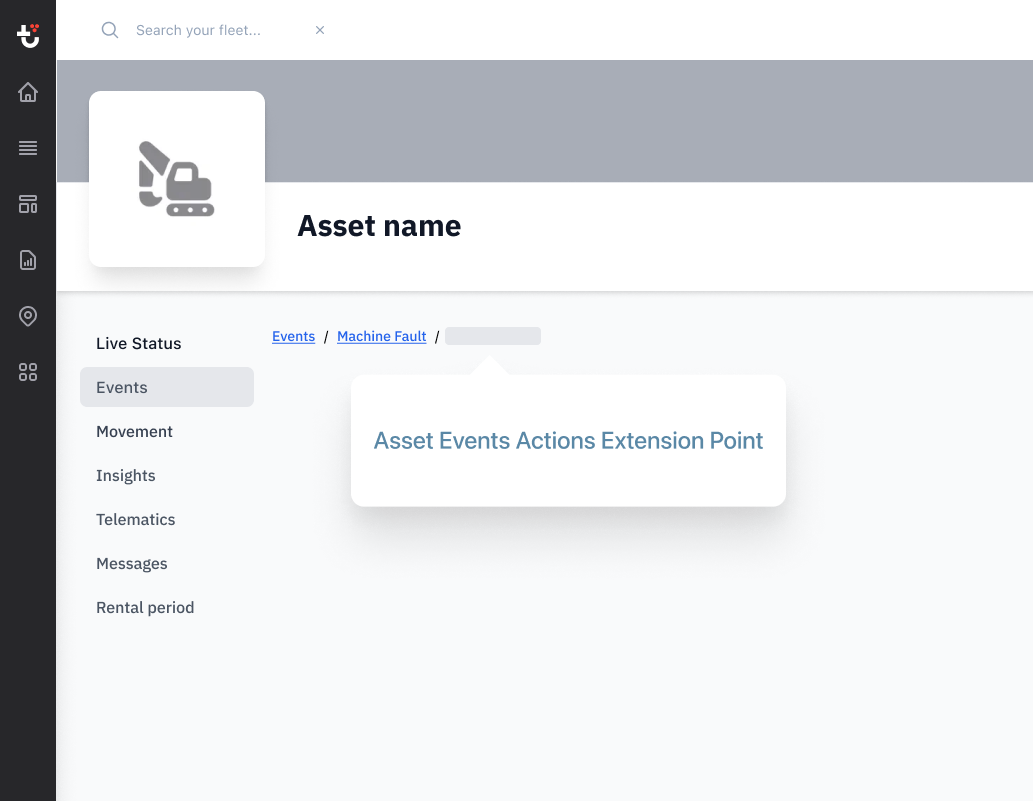
Asset Event extension
Menu Item
menuItem: {
name: "My Special Event";
}Visibility
Visibility is controlled using conditions. The Event's Type must match the Type entered within the code.
conditions:{
eventType: "event-type",
sourceAddress: 123; // optional as single or array
failureModeIdentifier: 123; // optional as single or array
suspectParameterNumber: 123; // optional as single or array
requiredCustomField: { customFieldKey: "customField1", requiredValue: "enableMyPage" } // optional as single or array to control when the menu item should be visible
}App lifecycle extension point
This extension point allows to execute code serverside when an app is installed or uninstalled. The code will receive an app token that allows to call the Iris APIs as the customer who just installed the app.
Example:
import { IrisAppLifecycleAppInstalled, IrisAppLifecycleAppUninstalled } from "@trackunit/iris-app-api";
export const appInstalled: IrisAppLifecycleAppInstalled = async (appToken, accountId) => {
console.log("App installed", accountId);
};
export const appUninstalled: IrisAppLifecycleAppUninstalled = async (appToken, accountId) => {
console.log("App uninstalled", accountId);
};Updated about 1 month ago